The Problem
Recently we moved some of our people onto Blackberry Bold. As part of the process, we've had to delete them off the BES Server and re-add them. It's not only their device PINS that have changed. It's also their SIM Cards (as the older cards didn't always support 3G).
I discovered that if you do this, email will still route nicely after activation but the number of past message brought over to the device is quite small.
You won't be able to get all your messages but you can increase the window backwards from 5 days before activation up to a maximum of 14 days.
Here's how to do it.
The Procedure
On Your BES (or in our Case , Blackberry Professional) Server,
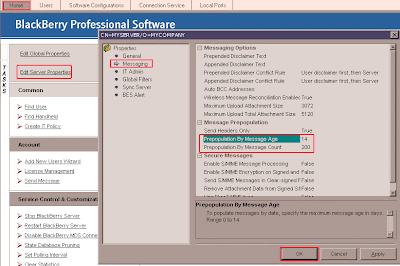
If you want more information on how this works with different versions of the Blackberry Enterprise Server, have a look at Knowledge Base Article KB11632 at the Blackberry Support site.
Recently we moved some of our people onto Blackberry Bold. As part of the process, we've had to delete them off the BES Server and re-add them. It's not only their device PINS that have changed. It's also their SIM Cards (as the older cards didn't always support 3G).
I discovered that if you do this, email will still route nicely after activation but the number of past message brought over to the device is quite small.
You won't be able to get all your messages but you can increase the window backwards from 5 days before activation up to a maximum of 14 days.
Here's how to do it.
The Procedure
On Your BES (or in our Case , Blackberry Professional) Server,
- Start the BlackBerry Manager.
- Click on the Tab Marked Home.
- In the Tasks box (top left corner), Click the link marked Edit Server Properties.
- A Dialog box will appear.
- In the left hand panel of this dialog box, click Messaging.
- Scroll through the right hand panel of the dialog box to find the section marked Message pre-population.
- There are two values here that you should change;
- Prepopulation by Message age (This is the number of days backwards from the activation date to populate messages). The maximum is 14. It seems a sensible number to put in (unless your people get lots of messages).
- Prepopulation by message count. This is a harder call.. It's the maximum number of messages to retrieve. The server will pre-populate messages backwards until it reaches either maximum, so if your users receive about 10 messages per day (weekends included) then 140 is a sensible number. This means that the guy who has 50 messages per day won't end up with 700 messages on his blackberry. Instead his mail will only go back as far as about 3 days. If you put too many messages on the blackberry, you'll overload the capacity. (and have no room for fun stuff). In any case, the maximum value you can put here is 750.
- When you've filled in these two numbers, you can click Ok.
- You have to delete and re-add your users for this to take effect.
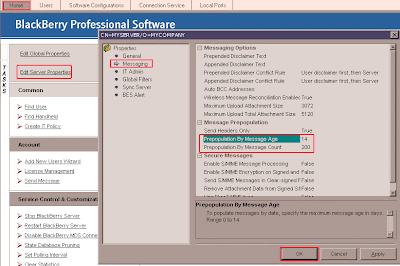
If you want more information on how this works with different versions of the Blackberry Enterprise Server, have a look at Knowledge Base Article KB11632 at the Blackberry Support site.
Comments